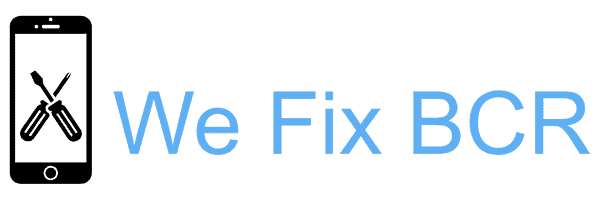Simple and Economical
Mobile phone repairs always need doing at the wrong time. We have set up this site to provide Mobile Phone Repairs and services using differing quality of parts and different timescales. These factors give you great flexibility and enable cost-effective pricing
Express or Easy
We understand how vital a Mobile Phone can be for the user. Our Retail store carries out many repairs on a while-you-wait basis during the day. This site provides either a fast track repair at full price or a reduced price if you can leave the device with us for 24 hours
Trusted Service
We are a trusted Mobile Device repair centre in Bournemouth. We have been here for over 11 years. We have an excellent reputation on Google, and you can see this if you search for We Fix BCR. All repairs come with a warranty, and if you pay by PayPal, then Buyer Protection is included